How to resize photos in Fotografix
Want to resize a bunch of photos so you can upload or share them? Fotografix is a free photo editor for Windows that makes it easy to resize multiple photos at once. You can specify the exact size you want and optionally adjust the output quality as well.
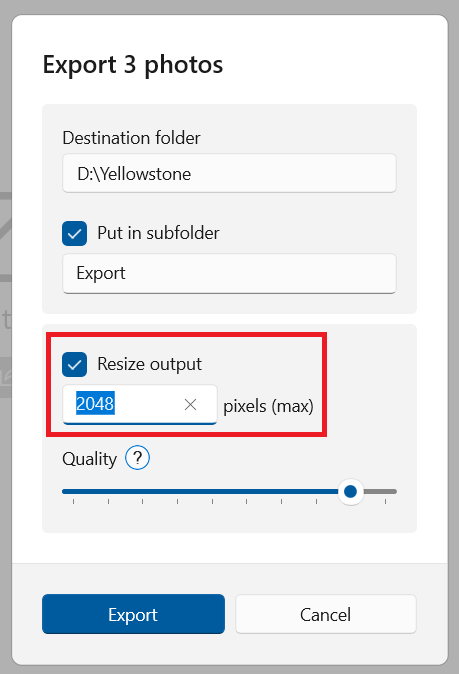
Here’s how to batch resize photos in Fotografix:
-
Open Fotografix and select the folder containing your photos.
-
Select the photos that you want to resize. You can select individual photos by holding down the
Ctrlkey, or a range of photos by holding down theShiftkey. -
Click Export to open the export dialog.
-
Check the Resize output box and enter the maximum output dimension in pixels. Fotografix will automatically maintain the original aspect ratio of the photo when resizing.
-
(Optional) Adjust the Quality slider to change the output quality. A lower value will reduce file size at the cost of image quality.
-
Click Export to begin the batch export process.